
Installing Joomla can be difficult and tiresome if you are not a developer or system integrator. This process has been made very easy such that in few mins or secs (If you can type fast 🙂 ), you can install Joomla and begin to create web sites and applications immediately.
Let’s get started with the process, this one click Joomla installation process is made available to all CloudHost Web Hosting customers for free when they buy any web hosting plan. After you register on CloudHost , to access this one click install functionality follow the below steps.
Below are the simple steps to get Joomla installed immediately:
- Login to your CloudHost Client Area.
- Enter your Login details:
- In your Client Area, click on Services:
- Click on your active webhosting plan:
- By the left click on Login to cPanel:
- In your cPanel account scroll down and click on Softaculous Apps Installer.
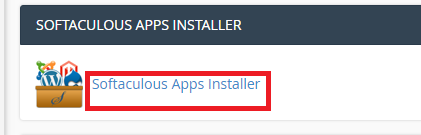
- Click on the Joomla app/Logo.
- Navigate to install for configuration of the software and site.
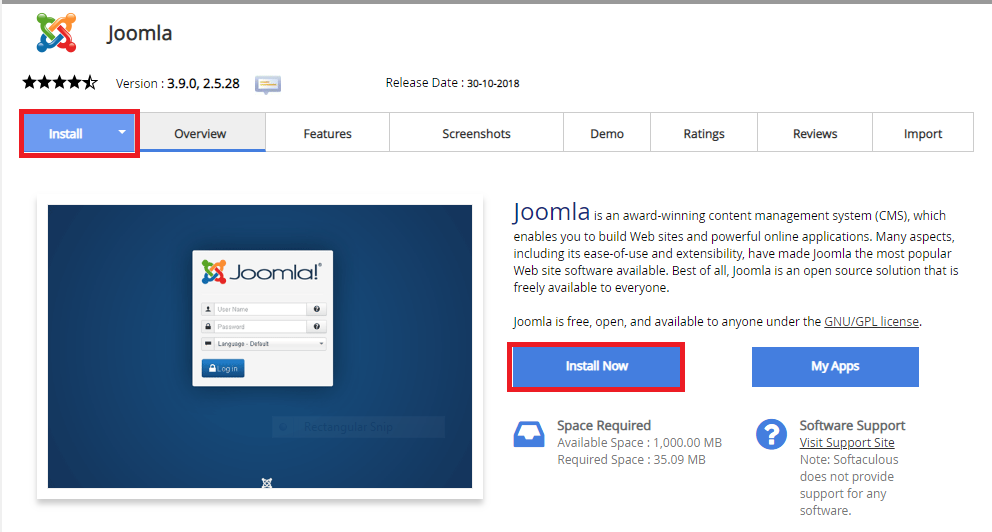 i. Setup your software by choosing a preferred protocol to secure your website: Choose a version of the software you want to install; Choose a domain name to install the software; Provide a directory that is relative to your domain (but should not exist) (E.g. to install at ‘http://mydomain/dir/’ just type dir), to install only ‘http://mydomain/’ leave the space empty.
i. Setup your software by choosing a preferred protocol to secure your website: Choose a version of the software you want to install; Choose a domain name to install the software; Provide a directory that is relative to your domain (but should not exist) (E.g. to install at ‘http://mydomain/dir/’ just type dir), to install only ‘http://mydomain/’ leave the space empty.
ii. Configure your site setting: Provide the name you want your website to be called and the description for the site.
iii. Database setting: Import a database to your site
iv. You can update your admin username; Your admin password (Please use very strong passwords for higher security); First name and your preferred admin email:
v. Choose your preferred language:
vi. In the advanced section, select your preferred choice for your site: like automated backup, backup location and auto-upgrade (NOTE: You must have a backup if you are to click “Auto Upgrade”) 🙁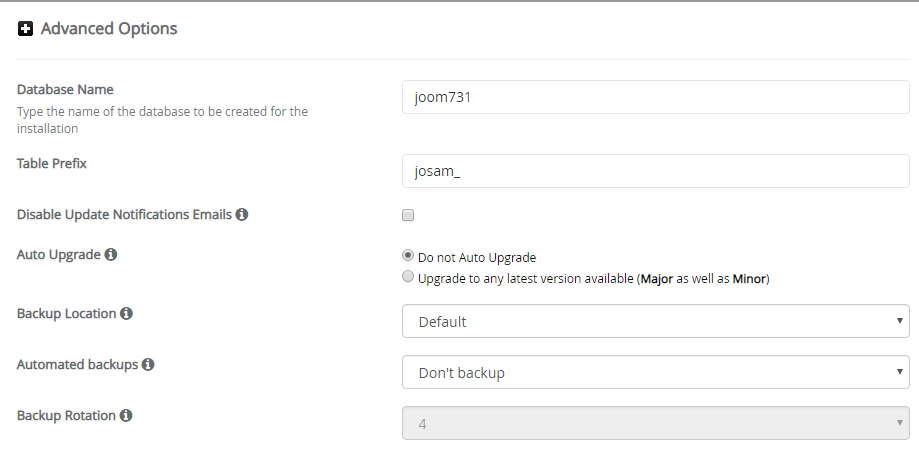
9. And lastly, provide the email in which your installation details will be sent to and click install.
You can see that with just one click, your Joomla is setup and you can start creating your Joomla based website/application.
You can login to your Joomla admin by clicking the admin link shown after installation for more configuration. A very simple process to install Joomla without being a geek or needing the help a developer. You can do this yourself easily following this above guide
About CloudHost
CloudHost is the most reliable and supportive Shared Webhosting, VPS, Dedicated Server and Domain name registration Service provider, we provide you with various affordable Web & Email hosting solutions to power your applications, websites, Solutions and business. We offer Free Migration services and our servers are always up 24/7/365. Get Started with CloudHost Today!!
About Joomla
Joomla is a free and open-source content management system (CMS) for publishing web content, developed by Open Source Matters, Inc. It is built on a model–view–controller web application framework that can be used independently of the CMS.
Joomla is written in PHP, uses object-oriented programming (OOP) techniques and software design patterns, stores data in a MySQL, MS SQL, or PostgreSQL database, and includes features such as page caching, RSS feeds, printable versions of pages, news flashes, blogs, search, and support for language internationalization.


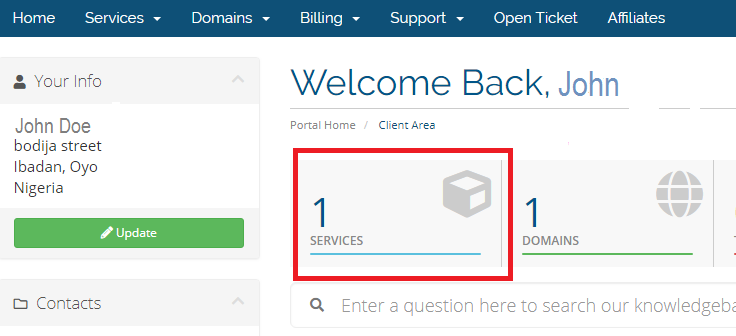
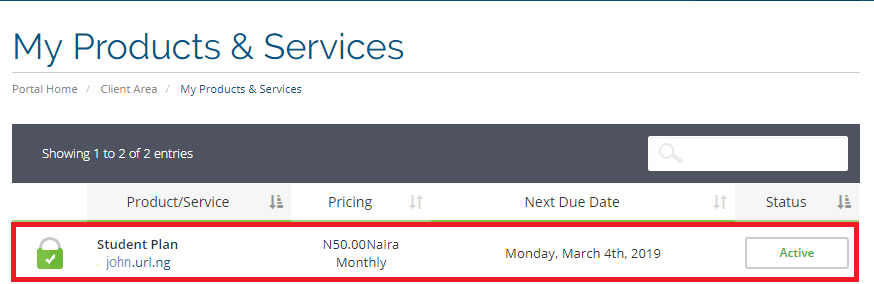
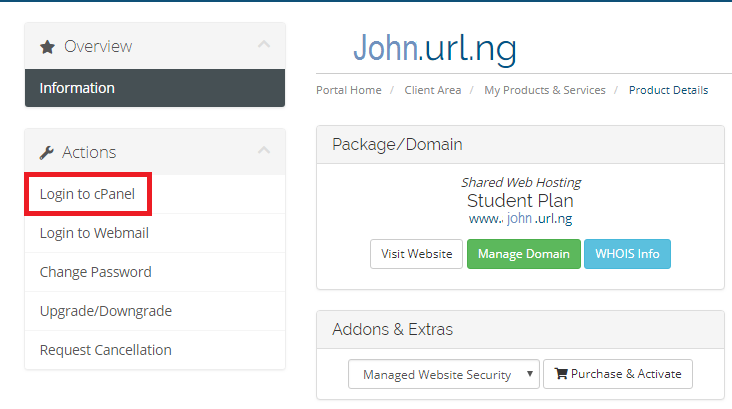
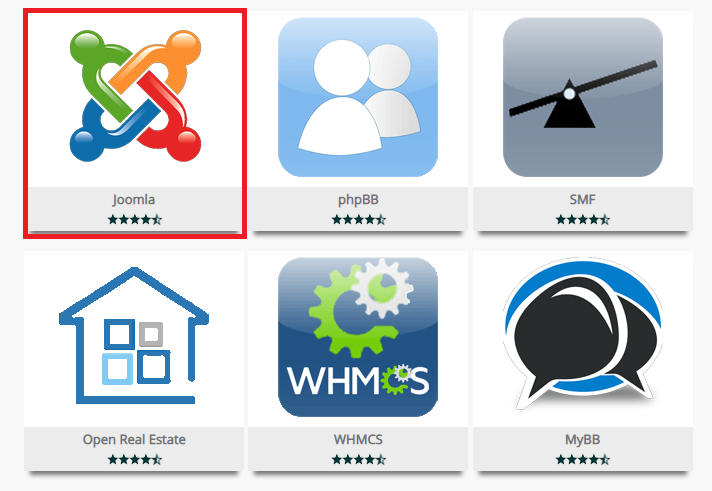
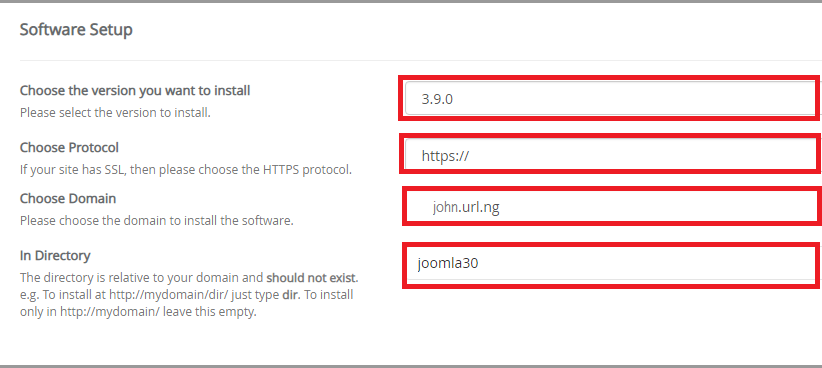
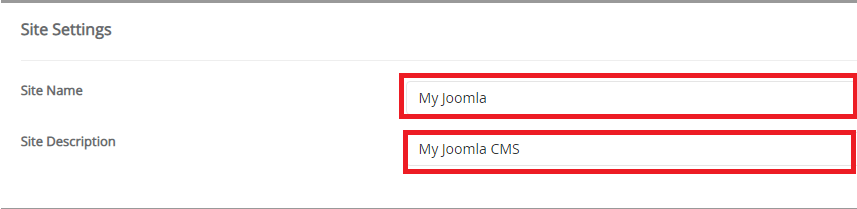

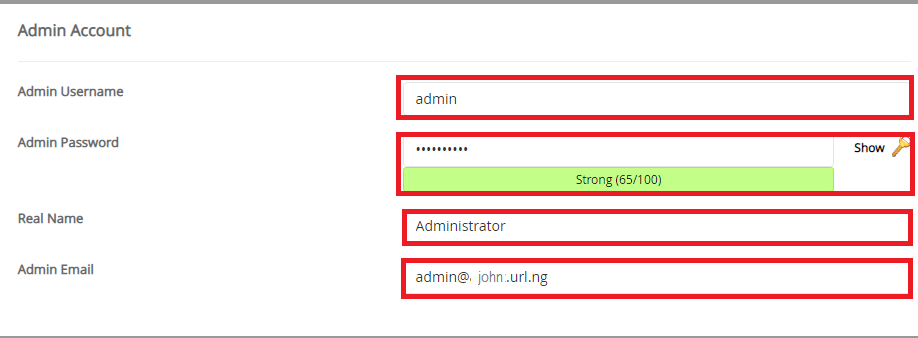

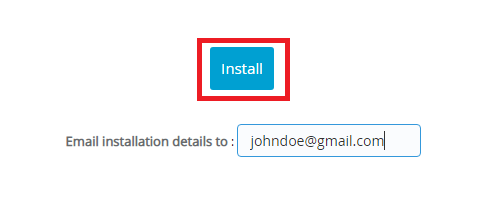
Leave a Reply