
After you get a webhosting account, you would like to view information about your files, your directories, and how you use your account’s disk space. This process is very easy to all CloudHost Web Hosting customers when they buy any web hosting plan. The disk usage interface helps you to manage your disk space quota use, because it displays files and directories that use large amounts of hard disk space. After you register on CloudHost, get information about your files and disk space, perform the following steps.
Below are the simple steps to view information about your files and disk space:
- Login to your cPanel account through CloudHost. Click here to view how to access cPanel through CloudHost clientarea.
- In your cPanel account, click on Disk Usage.
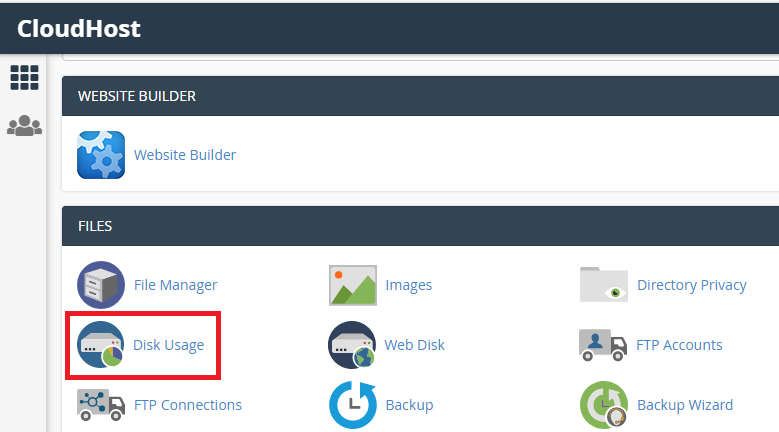
This interface displays the following disk space usage summaries:
- Files that your home directory contains.
- Files that exist in hidden sub-directories.
- Mailing lists that Mailman manages.
- Files that your home directory does not contain.
- Access File Manager:
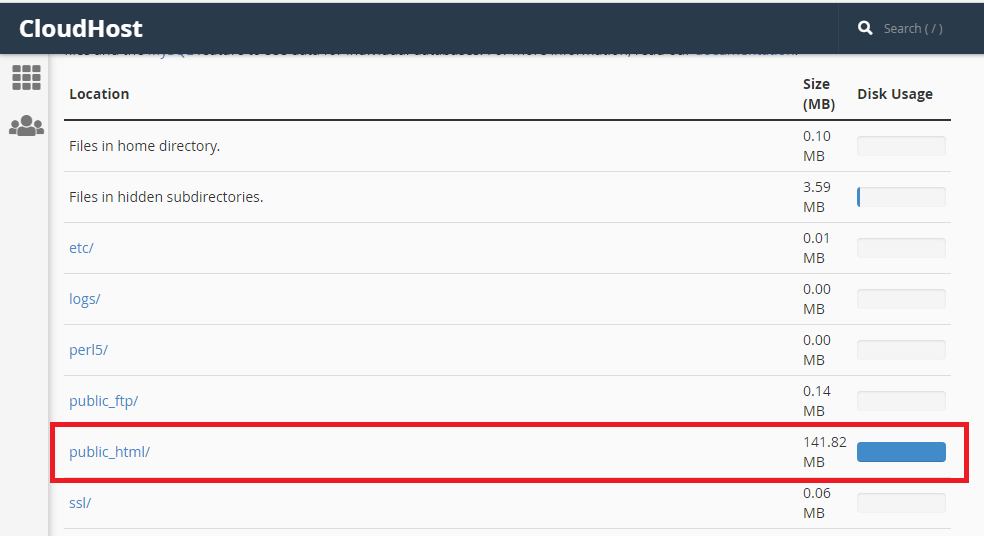
Click any of the listed directories to open the appropriate sub-directory in the File Manager interface (cPanel >> Home >> Files >> File Manager). (NOTE: The File Manager interface does not display disk usage information for individual files that your home directory contains).
Some discrepancies may exist between data that the File Manager interface (cPanel >> Home >> Files >> File Manager) and this interface display:
- New accounts may use the same UID as previously terminated or deleted accounts. In this case, the new account assumes ownership of the previous account’s files, which may cause the account to appear as though it were over quota.
- Most files occupy slightly more disk space than their actual size. For example, a 300-byte file may occupy 4 KB of actual disk space.
- The disk space usage information does not indicate how much space the directory itself uses. Typically, directories themselves occupy a negligible amount of disk space.
- The system includes MySQL database size and PostgreSQL database size in an account’s disk usage calculation. However, the system does not enforce the account’s disk space quota limit if a database’s size causes the account to exceed its limit.
- The figures that this interface displays may not reflect recent changes in your account’s disk space.
With the above easy steps, you can now view information about your files, directories, and how you use your account’s disk space. Comment below, if you have questions or more contributions to the above steps and our support team will give you an immediate response/feedback.
About CloudHost
CloudHost is the most reliable and supportive Shared Webhosting, VPS, Dedicated Server and Domain name registration Service provider, we provide you with various affordable Web & Email hosting solutions to power your applications, websites, Solutions and business. We offer Free Migration services and our servers are always up 24/7/365. Get Started with CloudHost Today!!
Leave a Reply