
When you get a webhosting account, you can delete and restore a file or folder in your cPanel file manager. This process is very easy to all CloudHost Web Hosting customers when they buy any web hosting plan. After you register on CloudHost, to make these simple changes, follow the below steps.
Below are the simple steps to Delete and Restore a File/Folder in cpanel:
- Login to your cPanel account through CloudHost. Click here to view how to access cPanel through CloudHost clientarea.
- In your cPanel account, click on File Manager.
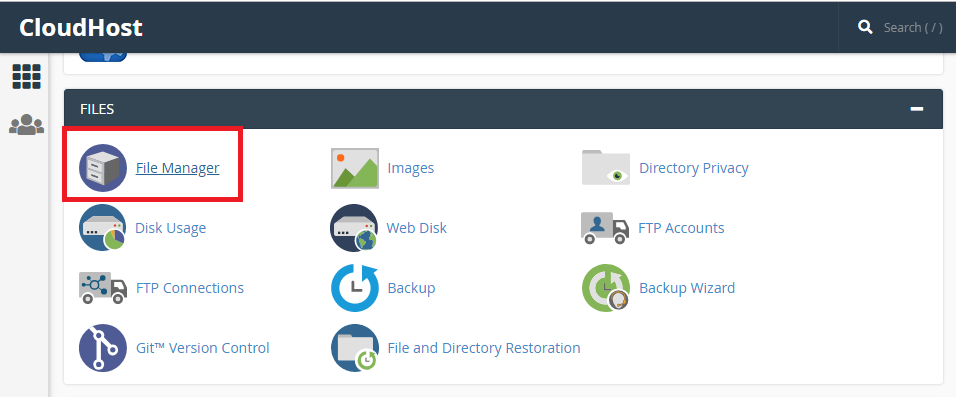
- Select the file or folder you want to delete
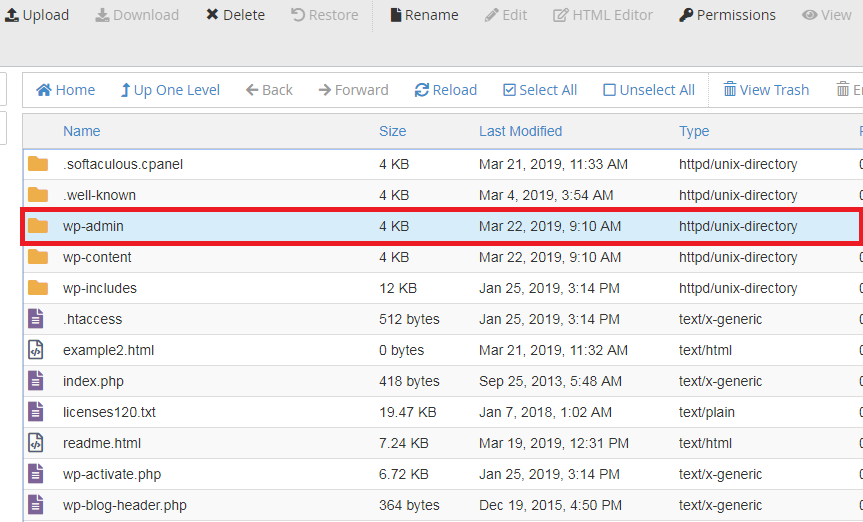
- From the toolbar, click on delete.
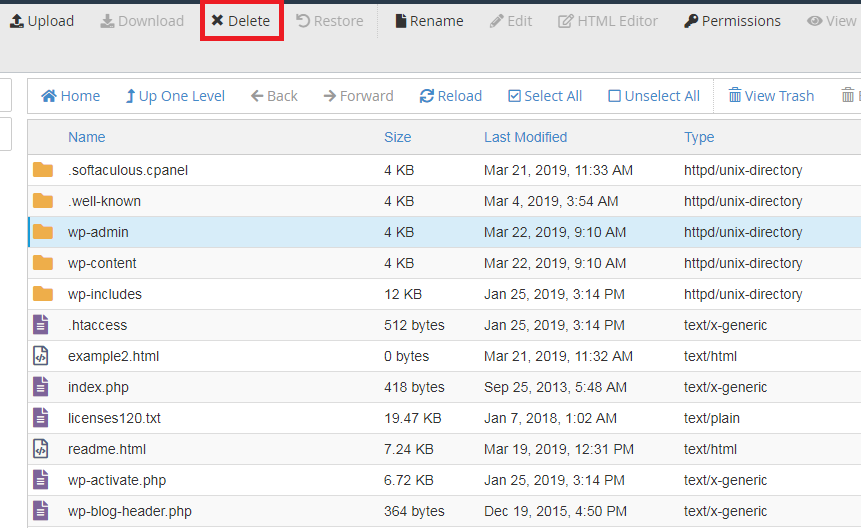
- When the trash window appears, Click on Confirm.
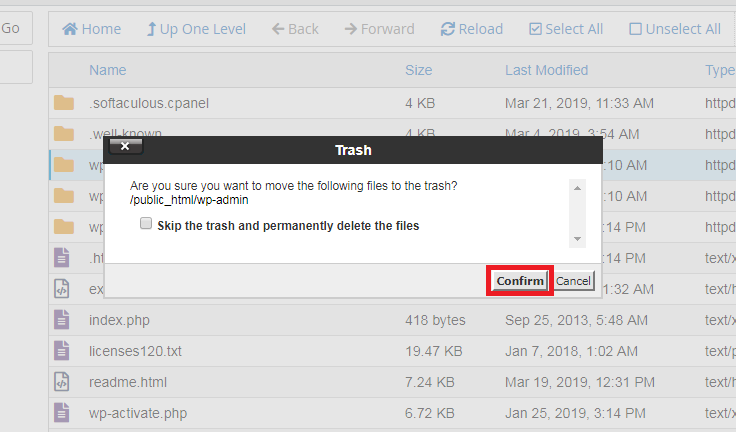
- To restore a deleted file, Click on View trash on the toolbar.
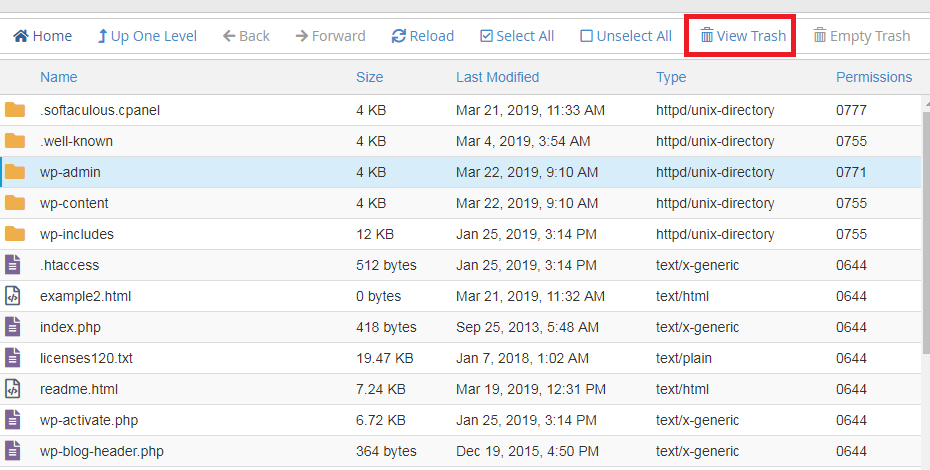
- Select the file to be restored, and click restore on the toolbar.
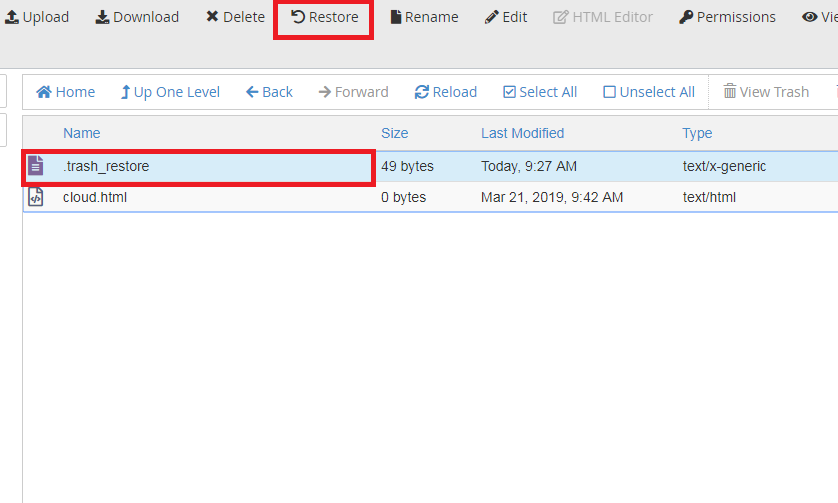
- Click on Restore file(s) in the trash window.
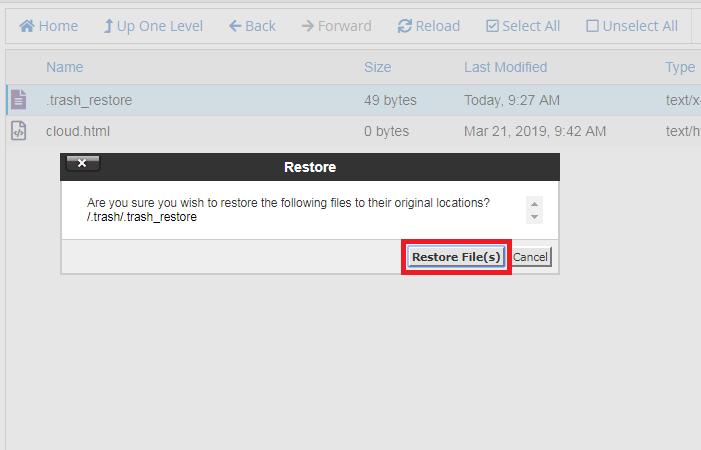
With the above easy steps, you can now Delete and Restore a file/folder in your cPanel file manager. If you have any question or contribution to the above steps, comment below and our support team will give you an immediate response/feedback.
About CloudHost
CloudHost is the most reliable and supportive Shared Webhosting, VPS, Dedicated Server and Domain name registration Service provider, we provide you with various affordable Web & Email hosting solutions to power your applications, websites, Solutions and business. We offer Free Migration services and our servers are always up 24/7/365. Get Started with CloudHost Today!!
Leave a Reply