This article explains how you can access your cPanel interface and make simple changes to account settings such as changing your account password or changing the language displayed in your cPanel interface.
Access your cPanel interface
To access your cPanel interface:
- Enter one of the following URLs in your preferred browser:
https://123.145.0.1:2083— this enables you to use your IP address to access cPanel over an encrypted connection.https://example.com:2083— this enables you to use your domain name to access cPanel over an encrypted connection.
http://123.145.0.1:2082— this enables you to use your IP address to access cPanel over an unencrypted connection.http://example.com:2082— this enables you to use your domain name to access cPanel over an unencrypted connection.
- Enter your cPanel username in the Username text box.
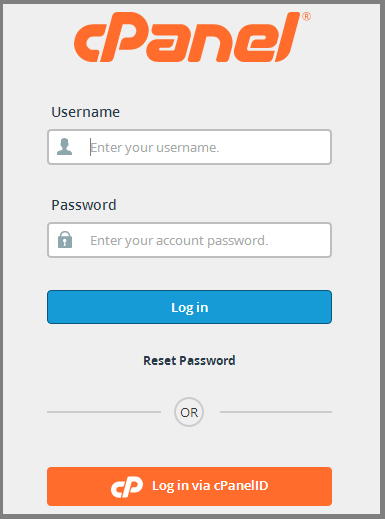
- Enter your password in the Password text box.
- Click Log in.
You may also use your domain’s IP address to access your cPanel interface. If you are having trouble logging in to your cpanel, check out our article here for help.

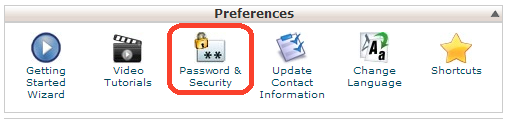
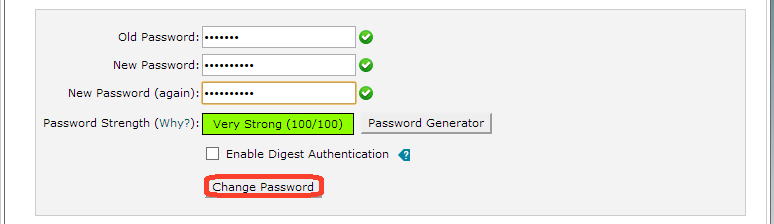
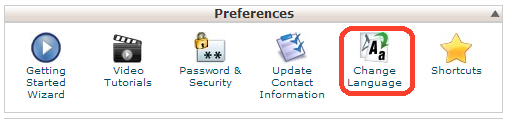
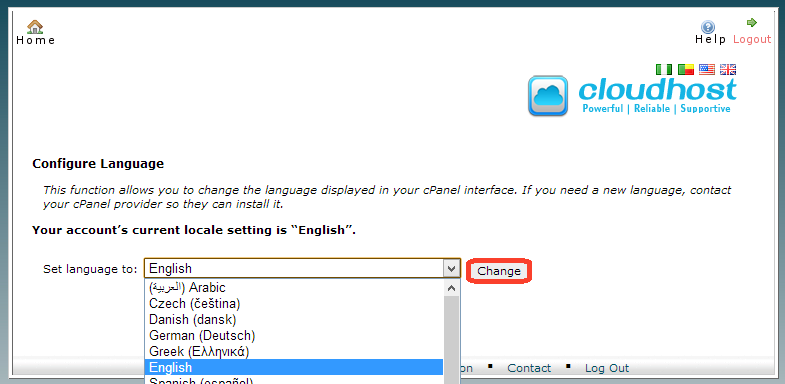
Leave a Reply