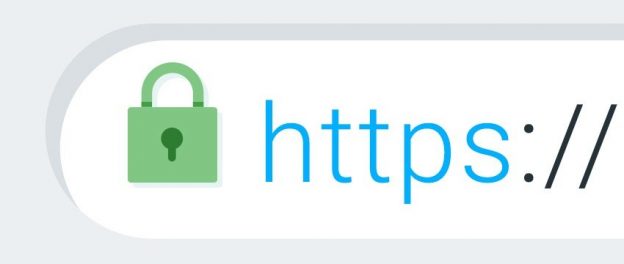
Your website’s visitors should be able to access your site using an SSL-encrypted connection for added security, accessibility, or PCI compliance (Payment Card Industry).
The following are easy steps to force your website to redirect from http to https: The first step is to contact your hosting company to ensure that https is available.
Edit .htaccess File
Ways to edit an .htaccess file:
- Edit the file on your computer and upload it to the server using FTP.
- Use “Edit” mode in FTP program that allows you to edit a file remotely.
- Use a text editor and SSH (Secure Shell) to edit the file.
- Use the File Manager in cPanel to edit the file. (The one used in this article).
Editing .htaccess in cPanel File Manager
- Login to cPanel.
- Files > File Manager > Document Root of your website.
- Now select the domain name you want to access (For primary cPanel domains, the folder is usually ‘public_html’.)
- Click ‘Settings in the top-right corner and tick ‘Show hidden files (dot files).
If the file did not appear, feel free to create it by clicking ‘+File’. Make sure to name the file ‘.htaccess’, (starting with the dot).
- To open the file, right-click it, then click ‘Edit’. In the next pop-up window, click ‘Edit’as well.
- Edit the file.
7. “Save Changes” when done.
Redirecting HTTP to HTTPS
Redirect all web traffic to https: Edit some set of codes in your .htaccess root file to the ones provided below:
To force all web traffic to use HTTPS, insert the following lines of code in the .htaccess file in your website’s root folder. (Note: If you have existing code in your .htaccess, add this above where there are already rules with a similar starting prefix.
RewriteEngine On
RewriteCond %{HTTPS} !on
RewriteCond %{REQUEST_URI} !^/[0-9]+\..+\.cpaneldcv$
RewriteCond %{REQUEST_URI} !^/\.well-known/pki-validation/[A-F0-9]{32}\.txt(?:\ Comodo\ DCV)?$
RewriteRule ^(.*)$ https://%{HTTP_HOST}%{REQUEST_URI} [L,R=301]
Redirect only specified domain:
To force a specific domain to use HTTPS, use the following lines of code in the .htaccess file in your website’s root folder:
RewriteCond %{REQUEST_URI} !^/[0-9]+\..+\.cpaneldcv$
RewriteCond %{REQUEST_URI} !^/\.well-known/pki-validation/[A-F0-9]{32}\.txt(?:\ Comodo\ DCV)?$
RewriteEngine On
RewriteCond %{HTTP_HOST} ^example\.com [NC]
RewriteCond %{SERVER_PORT} 80
RewriteRule ^(.*)$ https://www.example.com/$1 [R=301,L]
If the code above doesn’t work, try removing the first two lines. E.g
RewriteEngine On
RewriteCond %{HTTP_HOST} ^example\.com [NC]
RewriteCond %{SERVER_PORT} 80
RewriteRule ^(.*)$ https://www.example.com/$1 [R=301,L]
Redirect specified Folder:
If you want to force SSL on a specific folder, insert the code below into an .htaccess file placed in that specific folder:
RewriteCond %{REQUEST_URI} !^/[0-9]+\..+\.cpaneldcv$
RewriteCond %{REQUEST_URI} !^/\.well-known/pki-validation/[A-F0-9]{32}\.txt(?:\ Comodo\ DCV)?$
RewriteEngine On
RewriteCond %{SERVER_PORT} 80
RewriteCond %{REQUEST_URI} folder
RewriteRule ^(.*)$ https://www.example.com/folder/$1 [R=301,L]
Make sure you change the folder reference to the actual folder name. Then be sure to replace www.example.com/folder with your actual domain name and folder you want to force the SSL on.
For further assistance feel free to contact CloudHost Support
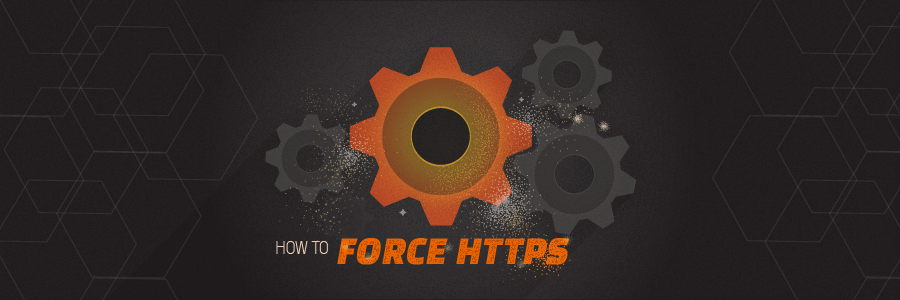
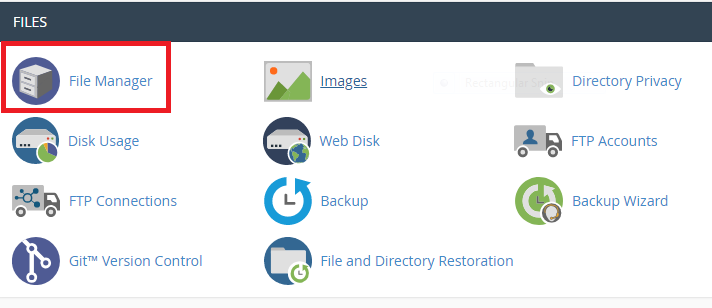
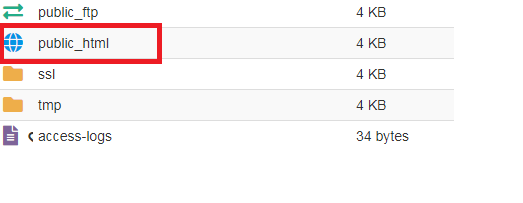
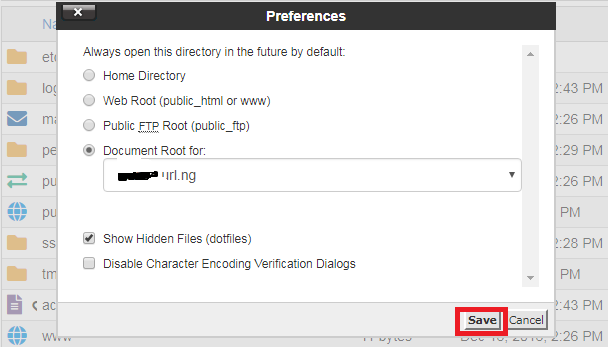
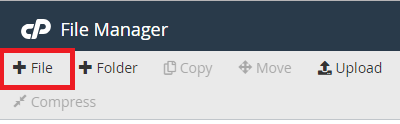



Leave a Reply