Autoresponder is an email feature on cPanel. It is used to automatically send response messages to anyone who sends mail to a specific email address. This is very useful for periods when you are away from your email, on vacation or unavailable, or if you have a generic message that you wish to send from a support email address.
Creating an autoresponder in cPanel
- Log into cPanel.
- In the Email section, click on Autoresponders.
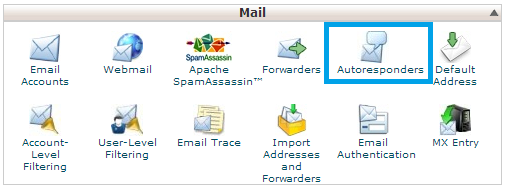
- Click on Add Autoresponder on the next page.
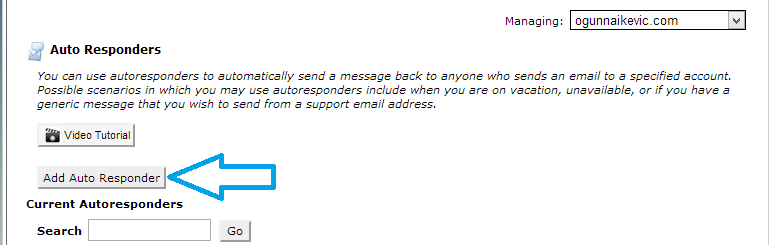
-
Fill in the necessary details in the fileds on the page which says Modify or Add an Autoresponder.
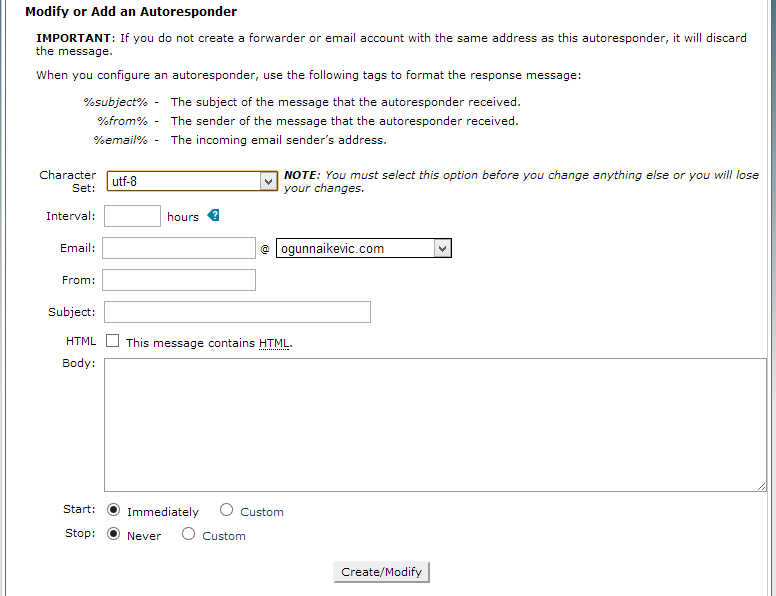
- Select the character set from the Character set menu. The character set is set to utf-8 by default. It is the most common and it is recommended.
- In the Interval field, enter the number of hours for the autoresponder to wait between responses to the same email address.
- In the Email field, enter the email you want to send autoresponse from.
- Enter the name that should be in the response in the From field. You could use a username or still go with the email address.
- Enter the subject you would like the autoresponse to contain in the Subject field.
- Check the HTML box if the email contains HTML tags.
- In the Body field, enter your response text.
- Select a Start time. This will specify when you would like the autoresponder to be activve. You have two options, Immediately and Custom. If you select custom, a calender and time page will be opened where you will specify the particular date and time you want the autoresponder to begin.
- In the Stop section, you have two options Never and Custom. When you select Custom, you also have to fix in the time and date you want the responses to stop. By default,autoresponder starts immediately and does not have an end date.
- Now click on Create/Modify.
That’s it!

Leave a Reply