You may have come across something similar to the image above on your browser a few times. Now, that is an error page. Error pages inform visitors about problems when they try to access your website. For each problem, there exists its own particular status code and error page. We have various error codes but the most common ones are 400,403, 404 and 500.
- 400 – error code for Bad Request. This tells the user that the inputed request has been malformed or contains incorrect syntax.
- 403 – error code for Forbidden. This tells the user that access to the requested file has been denied.
- 404 – error code for Not Found. This informs the visitor that the requested page does not exist.
- 500 – error code for Internal Server Error. This occurs when the server experiences an unexpected condition and the server cannot get specific information about the problem.
You can create your own custom error pages for your account using the Error Pages interface on the cPanel now. Let’s get started.
- Log into your cPanel account.
- Under the Advanced section, click on the Error Pages icon.
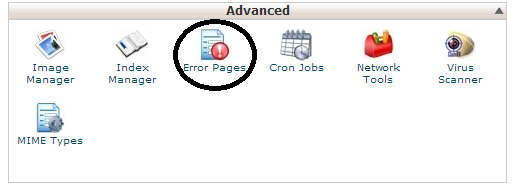
- A new page will load.
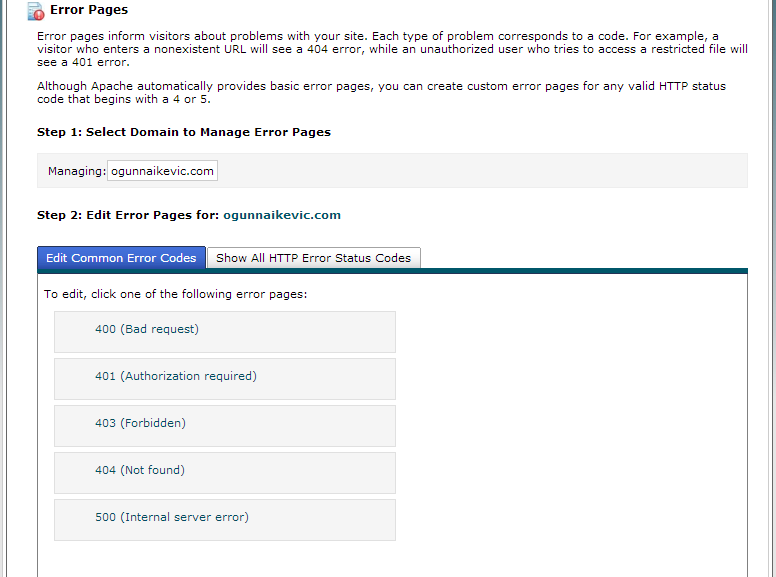 Here, you will select the domain for which you want to edit the error code in the Managing menu.
Here, you will select the domain for which you want to edit the error code in the Managing menu. - Then click on Show All HTTP Error Status Codes button to view all the available codes and select the error page you want to edit.
- A new page is displayed and here, you will customize the HTML on the page. You may also enter the tags already there.
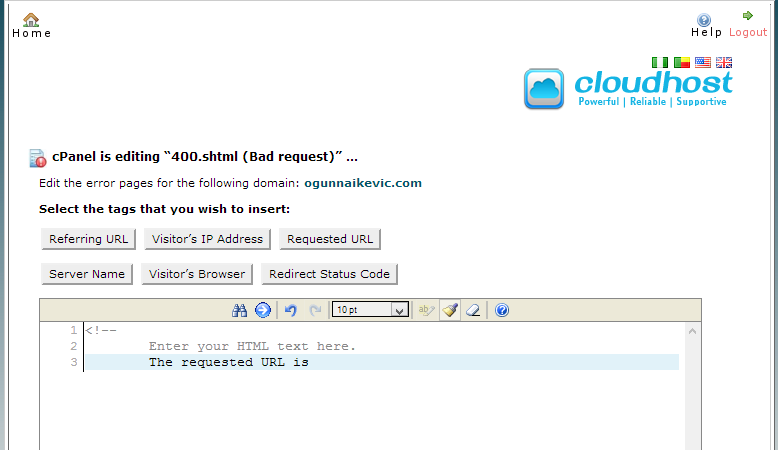
- Referring URL: displays the URL of the website the visitor was previously on.
- Visitor’s IP address: displays the IP address of the visitor viewing your site.
- Requested URL: displays the URL the visitor is trying to access.
- Server Name: displays the name of the server.
- Visitor’s Browser: displays the type of browser the visitor is using.
- Redirect Status Code: displays the type of error code such as 404, or 500.
- When you are done, you can now click Save and you are done.
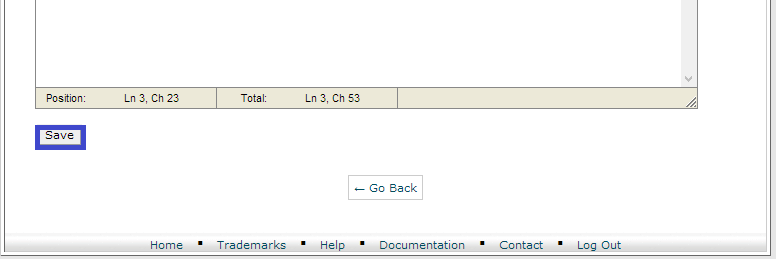
Join us at CloudHost to host your website and enjoy many other services.

Pingbacks/Trackbacks
[…] You may check our article on Custom error pages. […]
[…] error pages or […]