Before making any major changes to your site, it is recommended that you backup your website files and any databases used by your website. You can either create backups via cPanel or download files via FTP and download database backups separately (as described below)
In cPanel, using the Backup Wizard, there are two different ways you can generate backups of your account. You can generate and download one backup file of your entire account, which includes all of your files and databases or you can create and download backups of these items individually.
If you have software such as WordPress, your database is updated most of the time while your files generally are not changed. This means that you can download backups of your database more often than downloading the full website backup, thus saving yourself time and disk space when storing the backups.
We’ll start off below by showing you how to generate the full backup, and then we’ll explain how to download individual backups of your files and your databases.
Creating a Full Backup of your cPanel Account
A full backup will create a zip file of your account that includes all of your files, databases, email forwarders, and any emails stored on the server. Once the full backup is created in cPanel, you can then download the backup to your computer.
Generating the one backup file may take longer, but it ensures you have a copy of everything in your account. While this may sound great, if your website is fairly large, downloading these backups on a regular basis takes a lot of time and can take up a lot of disk space.
1)Click on the Back-up Wizard icon on the File section of the Cpanel
2)Click on Back-Up
3)Click on the Full Back-Up botton
4)
- Enter youremail address if you want to be notified when the backup is complete
(it can take up to 30 minutes or more, depending on the size of your website).
Then click on Generate Backup:
The cPanel will begin to backup your website, which places a zip of your files and databases in your account. Once it is complete, you will receive an email with the link to download your backup. It is also available in your cPanel for download in the “Full Backup” section:
Downloadable back up link automatically shows up on your cpanel.
At CloudHost customer enlightenment is our utmost watch ward. Join us today and learn more about our services
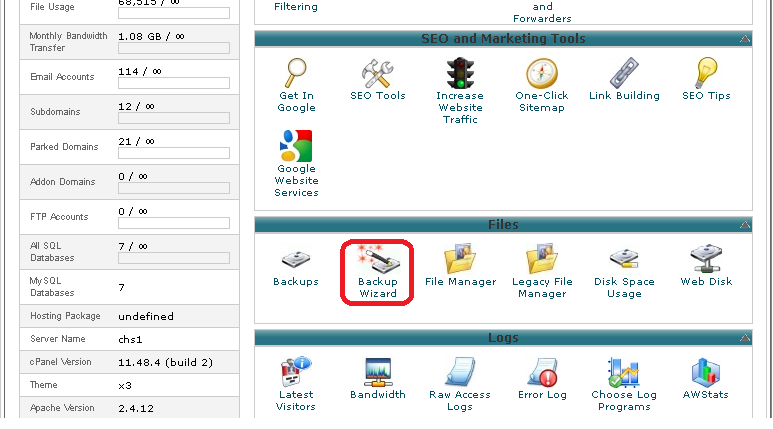
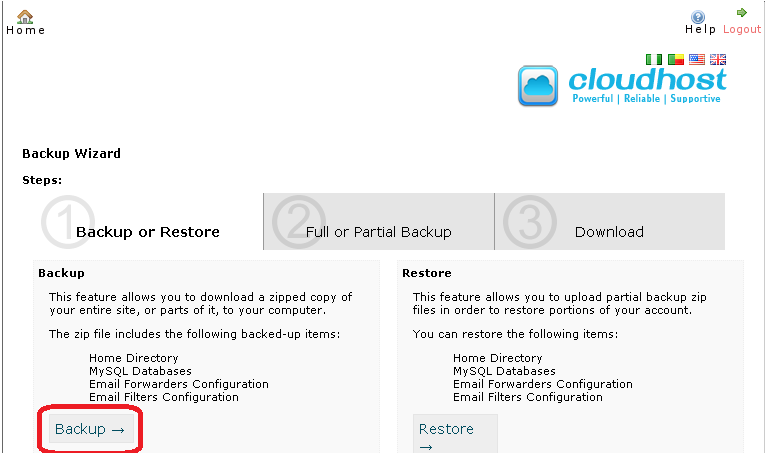
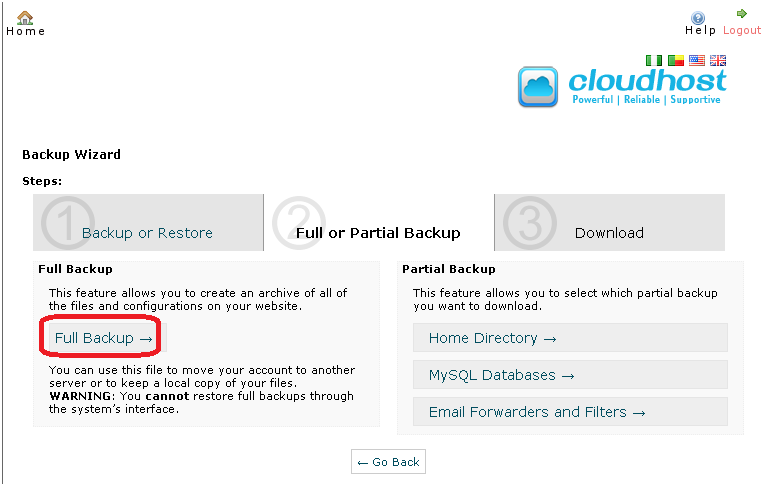
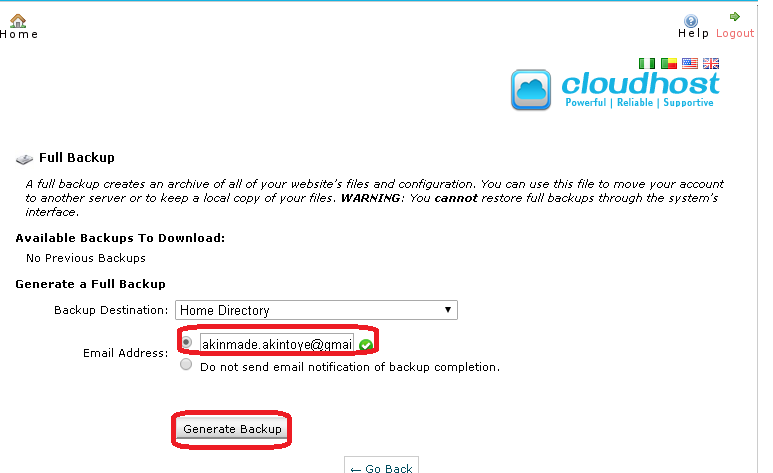
Leave a Reply