A subdomain is a smaller part of a larger domain and it points to different sections of your website. It is an extension of your domain name that you can forward to a URL or point to an IP address and a directory within your hosting account. If you have articles for your website with the name “articles”, you can create a subdomain that is accessible through the URL articles.cloudhost.com.ng in addition to www.cloudhost.com.ng/articles. It is quite easy to create a memorable web address for unique content areas of your site by using subdomains.
Many people use subdomains for mobile versions for their website, forums, blogs, and stores. Subdomains are easily created in your cPanel. Now, let us go through the steps for creating a subdomain.
Creating a Subdomain
- Log into your cPanel account.
- Go to Domains section and click on the Subdomains icon.
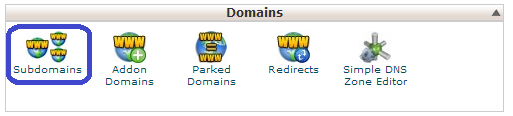
- Type in the name of the subdomain you wish to create and select the domain you wish to create it under.
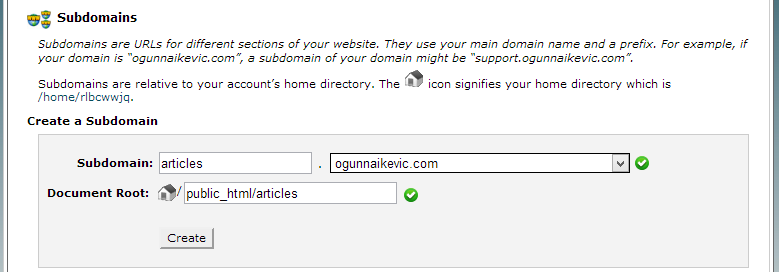
- A folder will be automatically created under the public_html directory for the subdomain.
- Click on Create. You will see a message showing that the subdomain has been created.

Note that your subdomain will not show on the web until after about two days or more.
Modifying a Subdomain
To modify a subdomain document root
- Log into cPanel.
- Click on Subdomains under the Domains section.
- Scroll to the bottom of the new page that loads. There, you will see a list of subdomains you have created.
- Click on the notepad icon under the subdomain you want to change its document root.
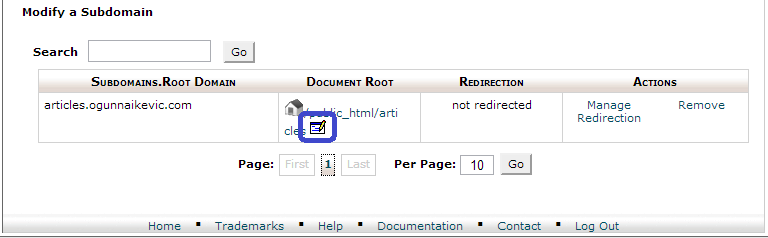
- Type in the new file path you want in the Document Root box.

- Click on Change.
To enable a subdomain redirection
- In the Modify a Subdomain table, click on Manage Redirection under the Actions heading.
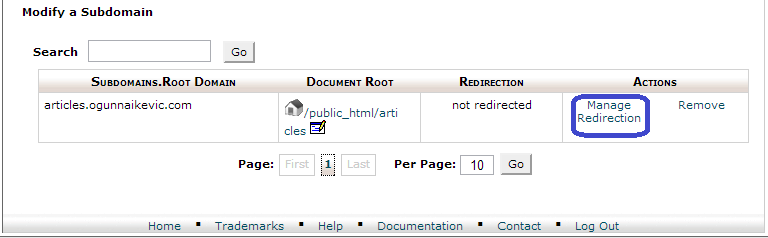
- Type in the link you wish to redirect the subdomain to in the available text box.
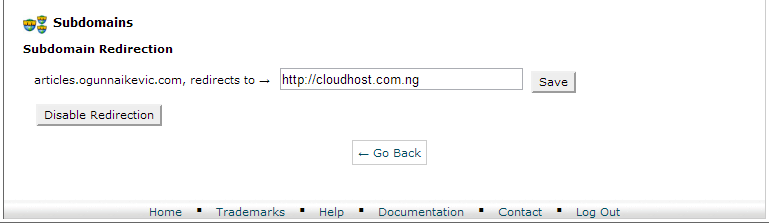
- Click on Save.
To disable a subdomain redirection
- Click on Manage Redirection.
- Then click on Disable Redirection.
To remove a subdomain
- Click on Remove under Actions heading.
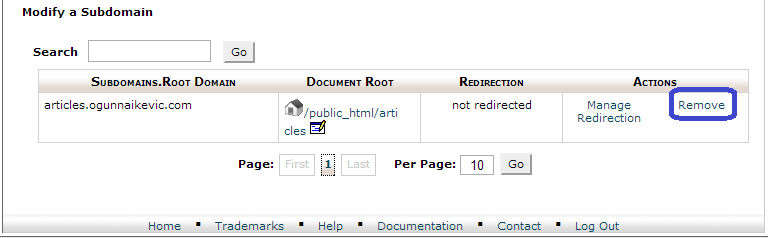
- Confirm your action by clicking on Delete Subdomain in the next page.
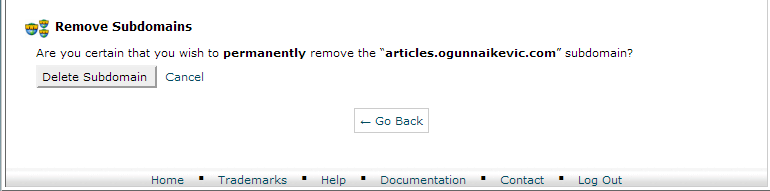
Remember, your comments and questions are always welcome. At CloudHost, satisfying our customers is our priority. Join us today.
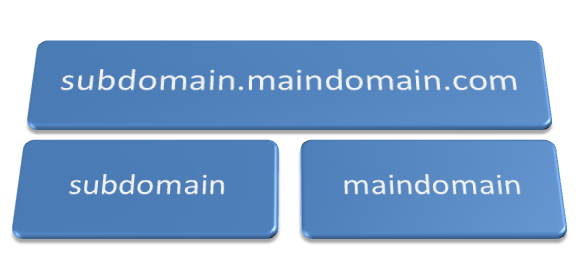
Leave a Reply