The FTP Session Control also known as FTP Connections displays information about current connections to your FTP server. This interface allows you to see who is currently logged in to your site via FTP and you can terminate FTP connections to prevent file access by unwarranted users.
How to use FTP Session Control
There is not much about the use of FTP Session Control.
- Log into the cPanel.
- Under the Files section click on the FTP Session Control icon.
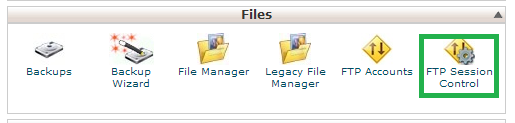
- The FTP Session Control interface is displayed.
 The interface includes the following information you can view about connections to your FTP server.
The interface includes the following information you can view about connections to your FTP server.
- LOGGED IN FROM: the host through which the user is connected to your server.
- LOGIN TIME: this displays the FTP session’s date and time.
- STATUS: the FTP session’s status i.e the current mode of the user.
- DISCONNECT: used to disconnect the FTP connection.
- PROCESS ID: the process ID for the FTP session.
Disconnect Users from an FTP session.
You may decide to disconnect the FTP session of a user if the user is idle or the activity seems suspicious. To disconnect a user from an FTP session, perform the following steps:
- Click the Disconnect icon next to the FTP session that you wish to disconnect.
- To verify that the server disconnected the session, click Reload.
Related articles:
Leave a Reply