If you are bored with the present look of your cPanel interface and you want something different, you can change the theme. Changing the theme, however has no effect on how your cPanel functions. It only changes its appearance.
To change your cPanel theme to Paper Lantern theme.
- Log in to your cPanel account.
- At the top of the cPanel Home screen, there is the Switch Theme dropdown box.
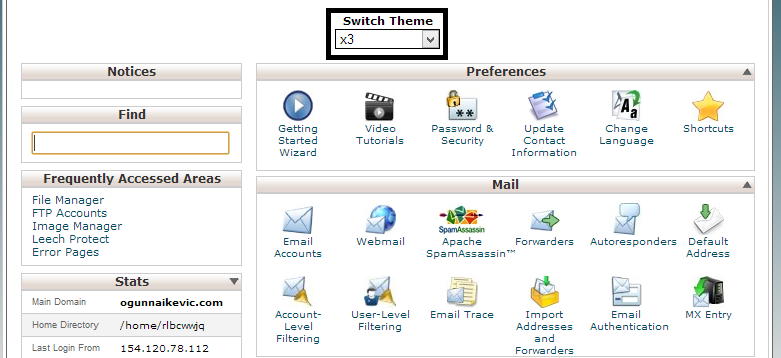
- Click on it and the theme options will be displayed.
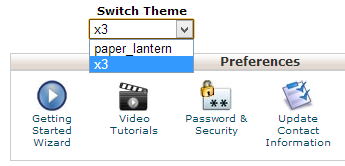 You have the x3 theme and the Paper Lantern theme. The x3 theme has a retro look while the Paper Lantern theme has a modern look.
You have the x3 theme and the Paper Lantern theme. The x3 theme has a retro look while the Paper Lantern theme has a modern look. - Select the Paper Lantern theme. The page reloads and will be displayed with the Paper Lantern theme.
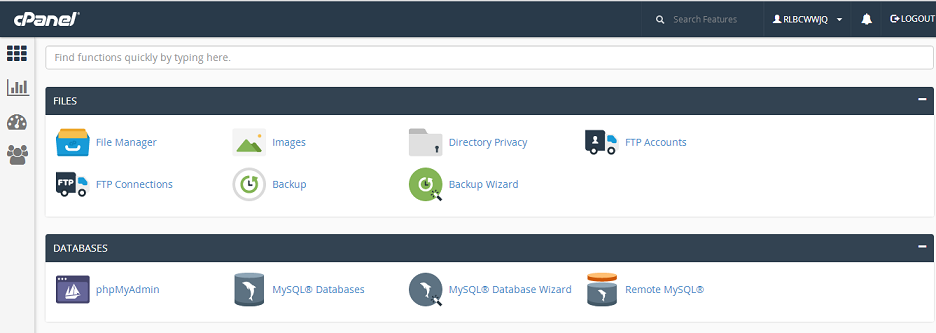
To change your cPanel theme to x3 theme.
So what happens if you get bored with this one too or you just decide you do not like the look of the interface at all or you prefer your x3 theme as you are used to it already? You check the top of your cPanel Home screen and you do not find the Switch Theme dropdown box. Do not panic, you are not stuck. We have you covered. Once you have logged in to your cPanel account, all you have to do is:
- Locate the Dashboard icon at the side of your cPanel Home screen and click on it.
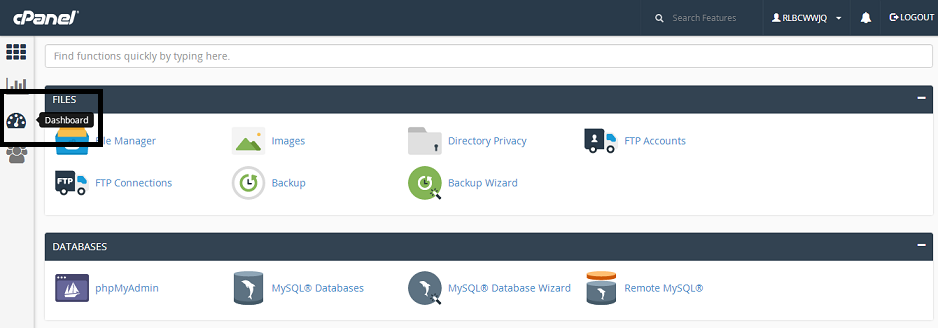
- There, you will find the Switch Theme dropdown box and click on it.
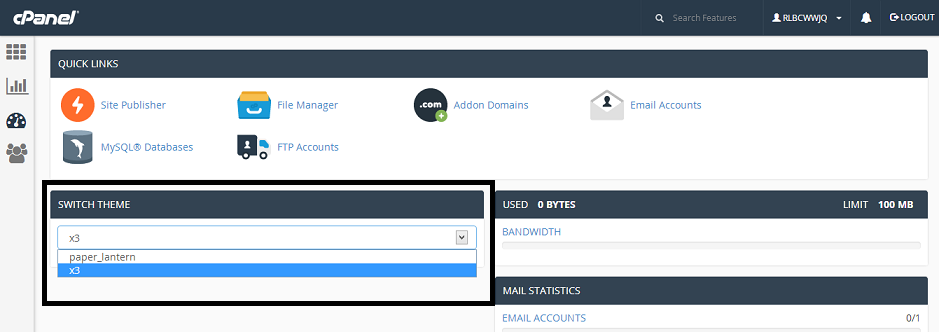
- Select the x3 theme. The page then reloads and your cPanel is back to the x3 theme.
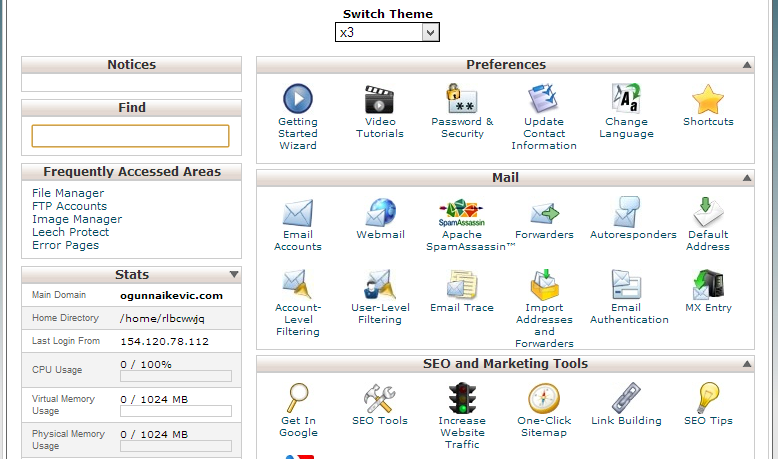
Congratulations, you now know how to switch the themes of your cPanel account back and forth.
Leave a Reply