The Error Log feature is used to view the details of the errors that may have occurred in your domain with or without your knowledge. The interface displays 300 of the most recent entries in Apache’s error logs, in reverse chronological order. What this means is when your site is visited by someone, the server receives a request from the browser and location of that visitor to your server. When the visitor tries to access a section of your website and an error occurs, the Error Log will log the date, time, IP , page the error occurred and so forth. These errors could be caused for a number of reasons such as:
- File was deleted or renamed.
- Page Alias Changed
- Missing error pages or robots.txt.
- Menu links changed with out redirecting.
- Old URLS cached in search engines
After you visit the Error Log and go through the errors listed then, you can work on the solutions the errors and fix them as quickly as possible.
How to view Error Logs in cPanel
- Log into your cPanel account.
- Click on Error Log under the Logs section.
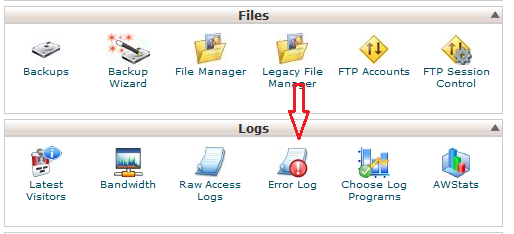
- Your error log will be displayed in the box.
 The errors details are displayed in this order;
The errors details are displayed in this order;
- Date and Time logged
- Error Type
- Visitor’s IP Address
- Location of the error
- Domain Referrer
You can now check the recent errors on your site using the Error Log feature on cPanel. A regular check of your Error Log to fix web crawler problems helps to improve your search engine ranking and website functionality.

Leave a Reply