In this article, we will discuss how to use the virus scanner in cPanel to scan your entire cPanel account files for viruses, malicious codes, trojan horse and other types of malware with the use of the inbuilt Virus Scanning option. You can scan e-mail messages, files in public web and FTP directories or your entire account.
Running a Virus Scan
- Log into your cPanel account.
- Click on the Virus Scanning feature which is under the Advanced section.
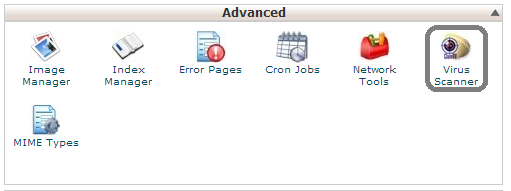
- Under Start a New Scan, select the directory you wish to scan.
- Scan mail: this will scan the mail directory in your cPanel account for viruses in incoming and outgoing e-mail messages.
- Scan Entire Home Directory: this will scan all the files and directories in your account.
- Scan Public Web Space: this will scan the public_html directory in your account.
- Scan Public FTP Space: this will scan all the files you can publicly access through the web.
- Click Scan Now.
- If the Virus Scanner identifies a potential security threat, the system prompts you to select the appropriate action.
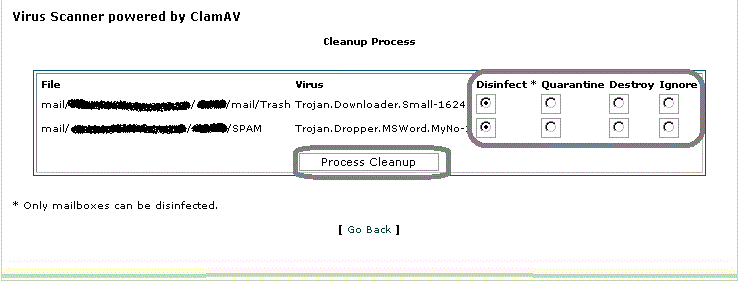
- Quarantine: the virus scanner moves the infected files to the quarantine directory which is located at /home/username/quarantine_clamavconnector.
- Destroy: the virus scanner deletes the infected files.
- Ignore: the virus scanner leaves the infected files untouched.
- After selecting the action to be taken on the infected files, click Process Cleanup . The virus scan process is completed.
Leave a Reply