 The Optimize Website feature is a feature that allows you to adjust the way Apache handles requests and speed up the performance of your site. The feature allows you to configure your server to automatically compress specified types of content when visitors access that content. Apache will automatically compress content when that content is requested by visitors and will send it to the browser. This will in turn reduce load time and optimize your website.
The Optimize Website feature is a feature that allows you to adjust the way Apache handles requests and speed up the performance of your site. The feature allows you to configure your server to automatically compress specified types of content when visitors access that content. Apache will automatically compress content when that content is requested by visitors and will send it to the browser. This will in turn reduce load time and optimize your website.
This feature is disabled by default and should be used at your own discretion.
Manage compression
To compress all content of your website:
- Log into your cPanel account.
- Click on Optimize Website under the Software and Services section.
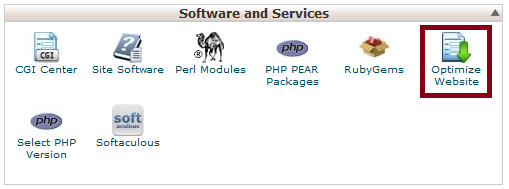
- Under the Compress Content interface, select the Compress all content option.
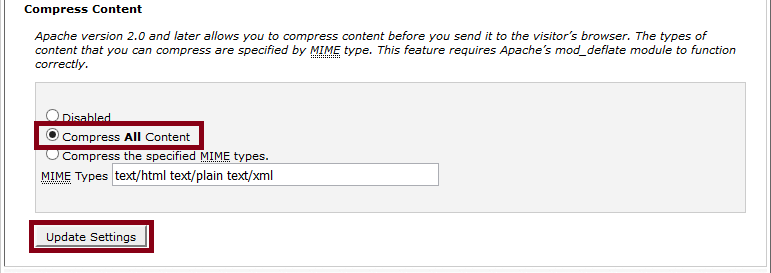
- Then click Update Settings.
To specify a list of types of content to compress:
- Select the Compress the specified MIME types option in the Compress Content interface.
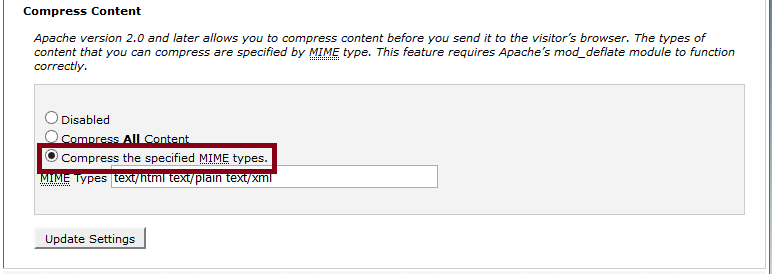
- In the MIME types text box, enter the types of content that you wish to compress ensuring that they are separated by a space (for example,
text/html text/plain text/xml).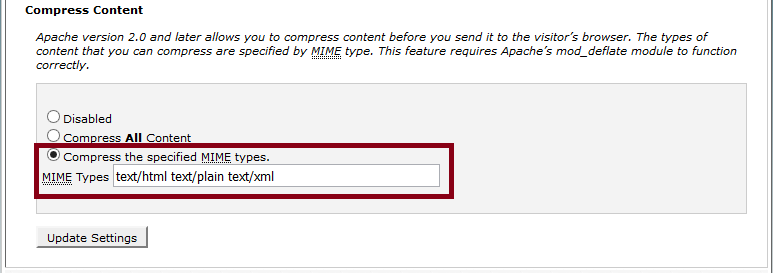 Image file formats (for example,
Image file formats (for example, .jpgand.png) already compress data. Do not include any image file formats in the list. - Now click on Update Settings.
To disable compression of your website’s content:
You should however know that enabling compression on all file types for a media-rich website including lots of images might result in slightly higher CPU consumption.
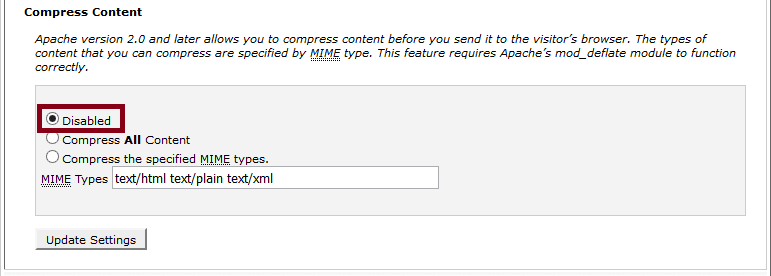
Leave a Reply