
- You can use the Index Manager to set one of four options for any directory:
- Default System Setting: This option uses the default system setting for your web site. This option is set for all directories by default (unless an .htaccess file exists in a parent directory).
- No Indexing: This option specifies that if an index file is not present, a directory listing is not displayed.
- Standard Indexing (filename only): This option specifies that if an index file is not present, a directory listing is displayed as text.
- Fancy Indexing (filename and description): This option specifies that if an index file is not present, a directory listing is displayed as text with icons.
- Click Save.
To access Indexes for your website:
- Log into your cPanel account.
- Click the Indexes icon in the section.
3. Now you will be redirected to the Indexes Interface.
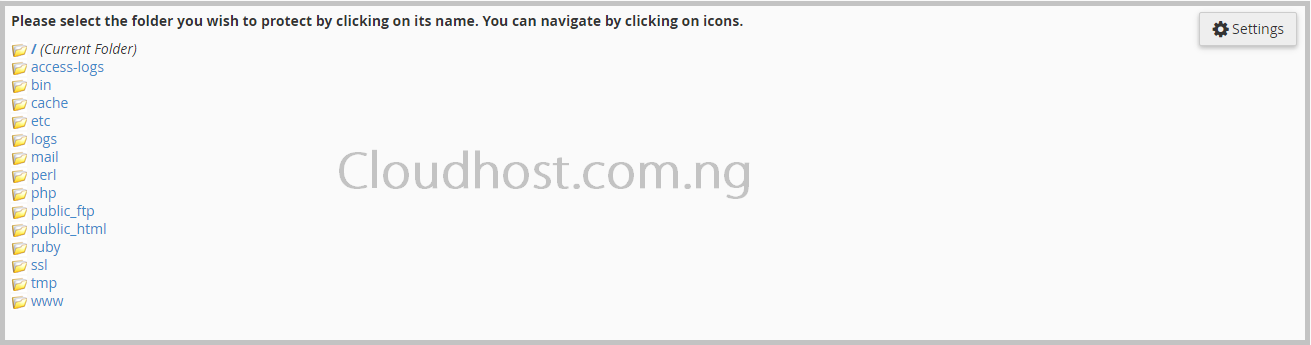
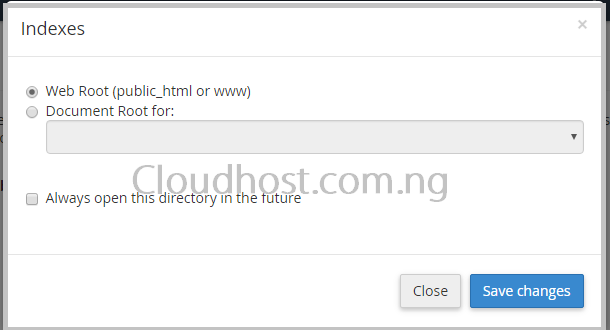
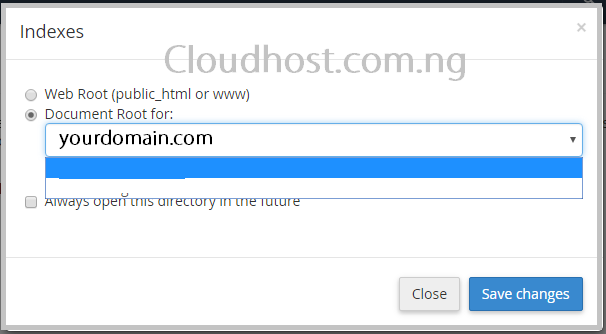
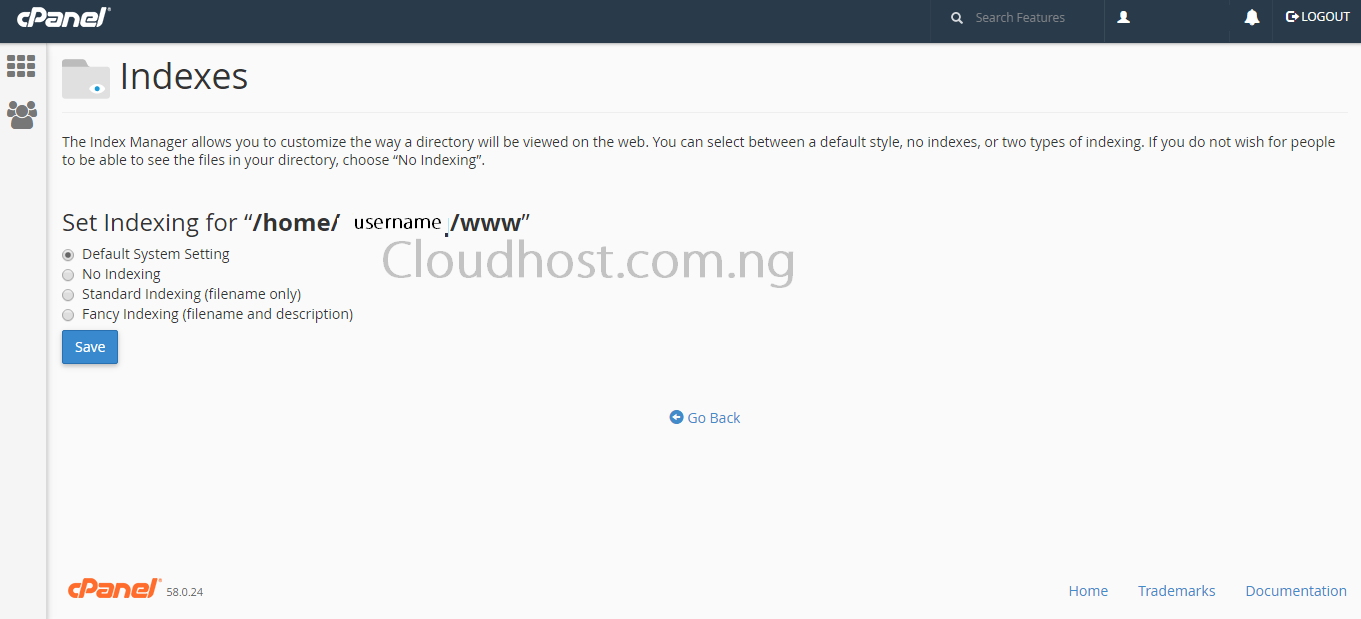

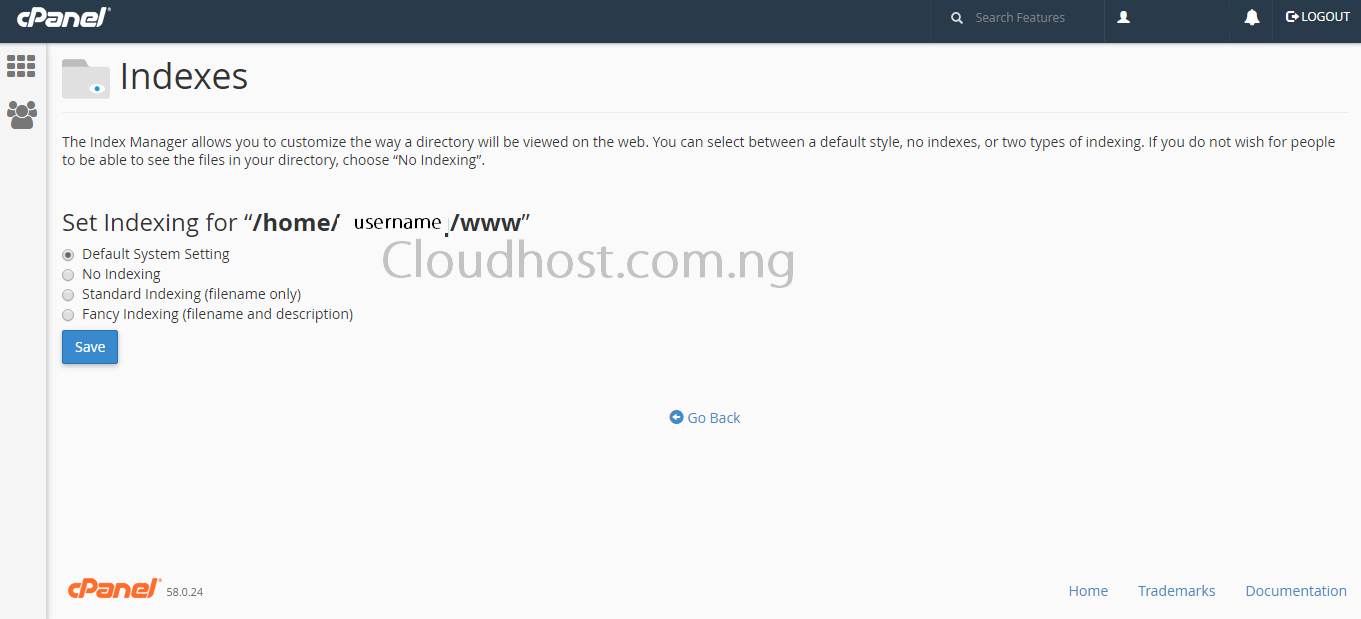
Leave a Reply