As a domain owner, you are bound to receive e-mail at your domain for addresses that do not exist. Most times, these mails come from spammers who have guessed the likely email address at your domain. It might also come from someone mistyping the first part of your legitimate email address. These mails can be handled by cPanel through the Default Address (catch-all) feature and you can define how these mails are handled. Enabling the Default Address allows all misrouted or misaddressed email to be sent to a particular email address rather than bouncing. Therefore, you should be careful when setting up a default address as this can increase your possibility of becoming a victim of spam.
How to set a default address
- Log into cPanel.
- Click on Default Address which is located under the Mails section.
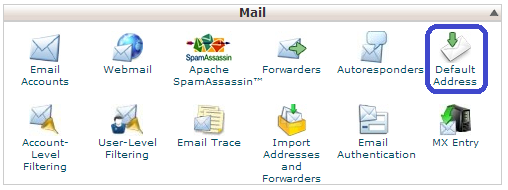
- Select the domain or subdomain you wish to set default address for.
- Select one of the options in the Default Address Maintenance interface.
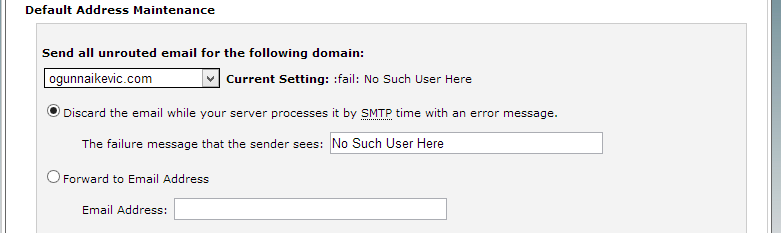
- Discard the email while your server processes it by SMTP time with an error message — Select this option to send an error message to the sender. Enter the error message in the textbox which says The failure message that the sender sees.
- Forward to Email Address — Select this option to forward the incoming mail to another address. Enter the email address or your cPanel account’s username in the Email Address text box.
- You can also click Advanced Options to view more options to choose from.
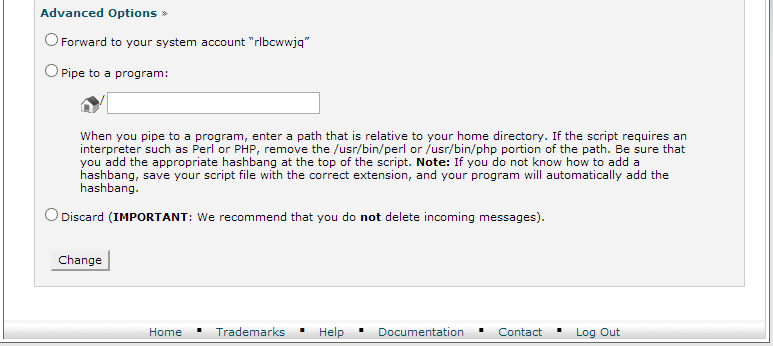
- Forward to your system account — Select this option to forward mail to the system account.
- Pipe to a Program — select this option to forward messages to a program at the path that you define in the available text box.
- Discard (Not Recommended) — select this option to delete incoming messages without notifying you or the sender.
- When you have selected your desired option, click Change. Your default address has been set.
Related articles:
Leave a Reply