Legacy File Manager is another interface that allows cPanel users to access, view, edit, add and delete files on their cPanel account. It is a fast and simple way to navigate through your files. The Legacy File Manager interface offers file manipulation options in an older web-based interface. The Legacy File Manager is provided for legacy purposes only. Users who are already familiar with an older version of cPanel may decide to use the Legacy File Manager interface rather than the newer interface, the File Manager.
You can access the Legacy File Manager by simply following the steps below:
- Log into your cPanel account.
- In the Files section, click on the Legacy File Manager icon.

- A dialogue box will appear where you will be asked to select the directory with which you wish to open the Legacy File Manager.

- Select Web Root (public_html/www) and check the Show Hidden Files(dotfiles) box to view hidden files.
- Check the Skip this question box if you do not want to see the Legacy File Manager Directory Selection window again. Anytime you log into the Legacy File Manager, it will always open the directory you chose initially.
- Click the Go button.
- The Legacy File Manager will then be opened in a new window and show your all files and folders.

You can now access, view and modify your files to your heart content.
Related articles:
For more inquiries on Legacy File Manager, please drop your questions in the comments section below and we will be glad to be of help to you. Join CloudHost today to enjoy the best web hosting services!
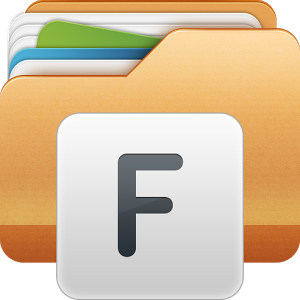
Pingbacks/Trackbacks
[…] In this article, we will be discussing briefly the basic features of the Legacy File Manager and the operations we can carry out on our files using this feature. Here, we assume that you are logged into your cPanel account and you have accessed the Legacy File Manager. If you do not know how to do this, find out how to here. […]